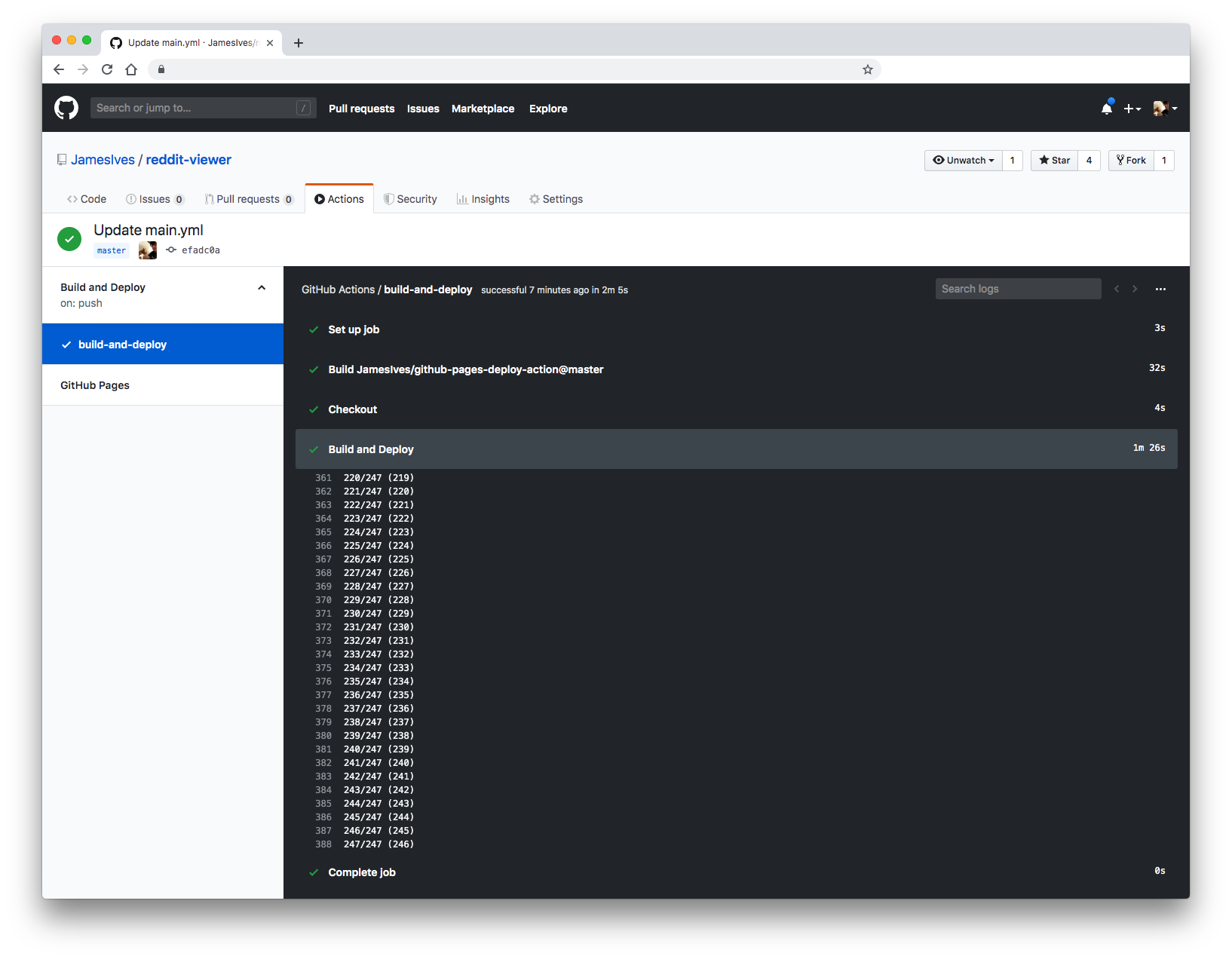7.8 KiB
GitHub Pages Deploy Action 🚀
This GitHub action will handle the deploy process of your project to GitHub Pages. It can be configured to upload your production-ready code into any branch you'd like, including gh-pages and docs.
Getting Started ✈️
You can include the action in your workflow to trigger on any event that GitHub actions supports. If the remote branch that you wish to deploy to doesn't already exist the action will create it for you. Your workflow will also need to include the actions/checkout@v1 step before this workflow runs in order for the deployment to work.
You can view an example of this below.
name: Build and Deploy
on: [push]
jobs:
build-and-deploy:
runs-on: ubuntu-latest
steps:
- name: Checkout
uses: actions/checkout@v1
- name: Build and Deploy
uses: JamesIves/github-pages-deploy-action@releases/v3
with:
ACCESS_TOKEN: ${{ secrets.ACCESS_TOKEN }}
BRANCH: gh-pages # The branch the action should deploy to.
FOLDER: build # The folder the action should deploy.
If you'd like to make it so the workflow only triggers on push events to specific branches then you can modify the on section.
on:
push:
branches:
- master
Operating System Support 💿
This action is primarily developed using Ubuntu. In your workflow job configuration it's reccomended to set the runs-on property to ubuntu-latest.
jobs:
build-and-deploy:
runs-on: ubuntu-latest
Operating systems such as Windows are not currently supported, however you can workaround this using artifacts. In your workflow configuration you can utilize the actions/upload-artifact and actions/download-artifact actions to move your project built on a Windows job to a secondary job that will handle the deployment.
You can view an example of this pattern here.
name: Build and Deploy
on: [push]
jobs:
build:
runs-on: windows-latest # The first job utilizes windows-latest
steps:
- name: Checkout
uses: actions/checkout@v1
- name: Install # The project is built using npm and placed in the 'build' folder.
run: |
npm install
npm run-script build
- name: Upload Artifacts # The project is then uploaded as an artifact named 'site'.
uses: actions/upload-artifact@v1
with:
name: site
path: build
deploy:
needs: [build] # The second job must depend on the first one to complete before running, and uses ubuntu-latest instead of windows.
runs-on: ubuntu-latest
steps:
- name: Checkout
uses: actions/checkout@v1
- name: Download Artifacts # The built project is downloaded into the 'site' folder.
uses: actions/download-artifact@v1
with:
name: site
- name: Build and Deploy
uses: JamesIves/github-pages-deploy-action@releases/v3
with:
ACCESS_TOKEN: ${{ secrets.ACCESS_TOKEN }}
BRANCH: gh-pages
FOLDER: 'site' # The deployment folder should match the name of the artifact. Even though our project builds into the 'build' folder the artifact name of 'site' must be placed here.
Configuration 📁
The with portion of the workflow must be configured before the action will work. You can add these in the with section found in the examples above. Any secrets must be referenced using the bracket syntax and stored in the GitHub repositories Settings/Secrets menu. You can learn more about setting environment variables with GitHub actions here.
Below you'll find a description of what each option does.
| Key | Value Information | Type | Required |
|---|---|---|---|
ACCESS_TOKEN |
Depending on the repository permissions you may need to provide the action with a GitHub personal access token instead of the provided GitHub token in order to deploy. You can learn more about how to generate one here. This should be stored as a secret. | secrets / with |
Yes |
GITHUB_TOKEN |
In order for GitHub to trigger the rebuild of your page you must provide the action with the repositories provided GitHub token. This can be referenced in the workflow yml file by using ${{ secrets.GITHUB_TOKEN }}. Only required if an access token is not provided. Please note there is currently an issue affecting the use of this token, you can learn more here. |
secrets / with |
Yes |
BRANCH |
This is the branch you wish to deploy to, for example gh-pages or docs. |
with |
Yes |
FOLDER |
The folder in your repository that you want to deploy. If your build script compiles into a directory named build you'd put it here. Folder paths cannot have a leading / or ./. If you wish to deploy the root directory you can place a . here. |
with |
Yes |
TARGET_FOLDER |
If you'd like to push the contents of the deployment folder into a specific directory on the deployment branch you can specify it here. | with |
No |
BASE_BRANCH |
The base branch of your repository which you'd like to checkout prior to deploying. This defaults to the current commit SHA that triggered the build followed by master if it doesn't exist. This is useful for making deployments from another branch, and also may be neccersary when using a scheduled job. |
with |
No |
CLEAN |
If your project generates hashed files on build you can use this option to automatically delete them from the deployment branch with each deploy. This option can be toggled on by setting it to true. |
with |
No |
CLEAN_EXCLUDE |
If you need to use CLEAN but you'd like to preserve certain files or folders you can use this option. This should be formatted as an array but stored as a string. For example: '["filename.js", "folder"]' |
with |
No |
With the action correctly configured you should see the workflow trigger the deployment under the configured conditions.
Additional Build Files
This action maintains the full Git history of the deployment branch. Therefore if you're using a custom domain and require a CNAME file, or if you require the use of a .nojekyll file, you can safely commit these files directly into deployment branch without them being overridden after each deployment.