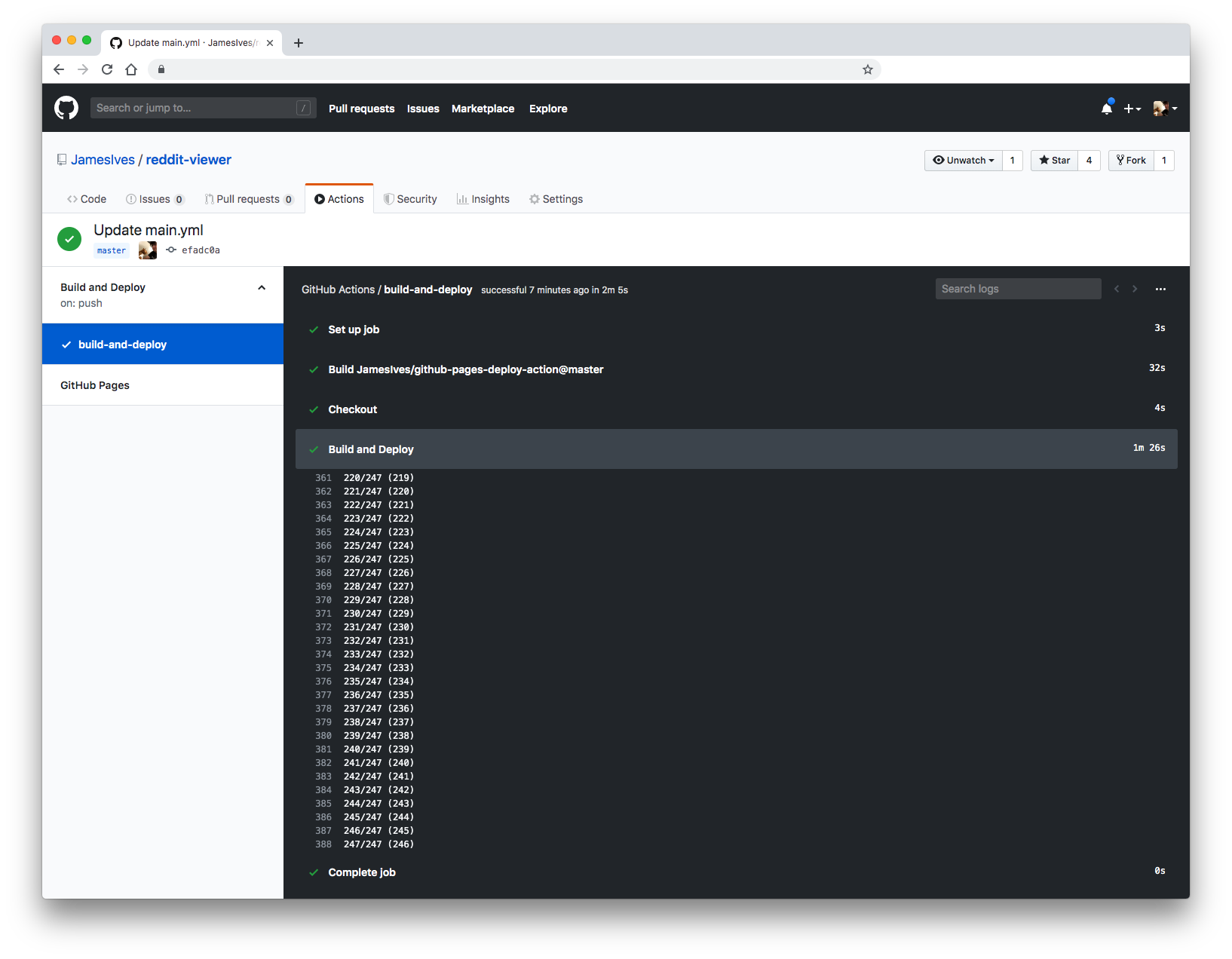| .github | ||
| test | ||
| .gitignore | ||
| action.yml | ||
| Dockerfile | ||
| entrypoint.sh | ||
| LICENSE | ||
| package.json | ||
| README.md | ||
| screenshot.png | ||
GitHub Pages Deploy Action 🚀
This GitHub action will handle the building and deploying process of your project to GitHub Pages. It can be configured to upload your production ready code into any branch you'd like, including gh-pages and docs. This action is built on Node, which means that you can call any optional build scripts your project requires prior to deploying.
❗️You can find instructions for using version 1 of the GitHub Actions workflow format here.
Getting Started ✈️
You can include the action in your workflow to trigger on any event that GitHub actions supports. If the remote branch that you wish to deploy to doesn't already exist the action will create it for you. Your workflow will also need to include the actions/checkout step before this workflow runs in order for the deployment to work.
You can view an example of this below.
name: Build and Deploy
on:
push:
branches:
- master
jobs:
build-and-deploy:
runs-on: ubuntu-latest
steps:
- name: Checkout
uses: actions/checkout@master
- name: Build and Deploy
uses: JamesIves/github-pages-deploy-action@master
env:
ACCESS_TOKEN: ${{ secrets.ACCESS_TOKEN }}
BRANCH: gh-pages
FOLDER: build
BUILD_SCRIPT: npm install && npm run-script build
Configuration 📁
The env portion of the workflow must be configured before the action will work. You can add these in the env section found in the examples above. Any secrets must be referenced using the bracket syntax and stored in the GitHub repositories Settings/Secrets menu. You can learn more about setting environment variables with GitHub actions here.
Below you'll find a description of what each option does.
| Key | Value Information | Type | Required |
|---|---|---|---|
ACCESS_TOKEN |
In order for GitHub to trigger the rebuild of your page you must provide the action with a GitHub personal access token. You can learn more about how to generate one here. This should be stored as a secret. | secrets |
Yes |
BRANCH |
This is the branch you wish to deploy to, for example gh-pages or docs. |
env |
Yes |
FOLDER |
The folder in your repository that you want to deploy. If your build script compiles into a directory named build you'd put it here. Folder paths cannot have a leading / or ./. |
env |
Yes |
BASE_BRANCH |
The base branch of your repository which you'd like to checkout prior to deploying. This defaults to master. |
env |
No |
BUILD_SCRIPT |
If you require a build script to compile your code prior to pushing it you can add the script here. The Docker container which powers the action runs Node which means npm commands are valid. If you're using a static site generator such as Jekyll I'd suggest compiling the code prior to pushing it to your base branch. |
env |
No |
CNAME |
If you're using a custom domain, you will need to add the domain name to the CNAME environment variable. If you don't do this GitHub will wipe out your domain configuration after each deploy. This value will look something like this: jives.dev. |
env |
No |
COMMIT_EMAIL |
Used to sign the commit, this should be your email. If not provided it will default to your username. | env |
No |
COMMIT_NAME |
Used to sign the commit, this should be your name. If not provided it will default to username@users.noreply.github.com |
env |
No |
With the action correctly configured you should see the workflow trigger the deployment under the configured conditions.